Importing spreadsheet/excel files in iRegister is divided into 2 step-

Example Table:
- Convert excel files (xls/xlsx) to CSV format
- Import CSV file to iRegister
Here are steps to convert xls or xlsx file into csv-
- Open xls or xlsx file using excel or any spreadsheet software

Example Table:
| Roll Number | Name of Student | Mobile |
1
|
Aman Gupta | 9876543210 |
| 2 | Anuj Verma | 8899776655 |
| 3 | Ateeq Ur Rhman | 7777555511 |
| 4 | Akankhsa Gaur | 9988776655 |
| 5 | Ankanksha Singh | 8421001248 |
| 6 | Ela Gupta | 9631001369 |
| 7 | Gulzar | 7897897860 |
| 8 | Manav Akela | 7844019440 |
| 9 | Monisha Sharma | 7891231230 |
| 10 | Pradeep Verma | 8899889988 |
- click on "Save As" menu item in menu
- Select file format to "CSV" (Comma Separated Values) (Comma Delimited)
- Press "OK"
- Press "Yes"
Follow these steps to import CSV file in iRegister-
- Copy "book.csv" file into "/sdcard/iRegister/"
- Open iRegister application
- Go to class in which you want to add students
- Click on "Add Student" button
- Click on "Import Using EXCEL CSV" button
- Click on "Yes" button
- You did it...Done :)
You can check our video help @ https://youtu.be/7RIcfGS50s4
Thanks with regards,
iRegister team
Powered by iEmbed8








0 comments :
Post a Comment